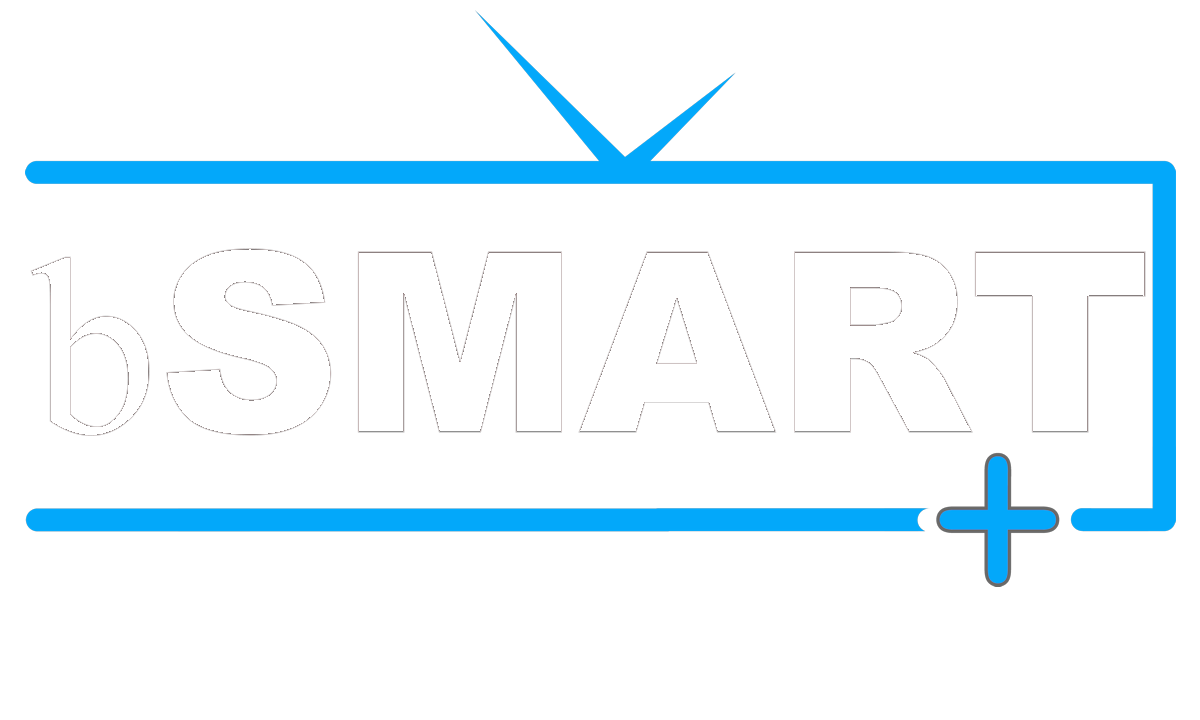If you did not receive an email from us recently, or if you need it for reference, you can read a copy of the SECURITY UPDATE AND APP RESET email that was sent out on 2/20/22 [CLICK HERE]. Please contact us after reading if any questions.
Resetting your bSmart Connection
Below are simple instructions to reset your ‘Live TV Only (bSmart)’ connection in your bSmart+Pro app. Follow the step by step below if you have an error of “Invalid or Expired Account” when you try to connect to your ‘Live TV Only (bSmart)’ connection in your bSmart+Pro app.
Remember that this process will erase your favorites and they will need to be re-entered. We apologize for the inconvenience and if you need assistance or are not comfortable completing this process, please contact us by phone or text at 352-568-5520 or email us at [email protected] and we will help as soon as we can.
If you prefer you should be able to print this page from your computer and use if to update your apps.
Resetting your bSmart Connection
- Open your bSmart+Pro app.
- Click on the Account Switch button (2 heads in top right corner) to show you your available connections.
- If you use a standard remote, highlight the current ‘Live TV Only (bSmart)’ connection button and hold down (long press) on the ‘OK’ selection button on your remote or if you use a mouse or mouse/keyboard combo, place the cursor over the ‘Live TV Only (bSmart)’ button and hold down (long press) the left mouse click button. After a couple of seconds, you will have a prompt box for either ‘Log In’ or ‘Delete’. Move down and select ‘Delete’.
- Once the box is deleted, click the ‘+ Add User’ button in the top right corner.
- The next screen will say ‘Enter Your Login Details’. You will need your bSmart username and password for this step. If you do not have this information handy simply text us at 352-568-5520 asking for the info and we will respond ASAP with your username and password. Remember that all usernames and passwords are case sensitive. Your username is most likely ‘lastname.firstname’ and your password will be a random 10-character password.
- With your username and password, fill in the following on the ‘Enter Your Login Details’ screen:
- In the ‘Any Name’ box – type ‘Live TV Only (bSmart)’
- Enter your Username in 2nd box
- Enter your Password in 3rd box (if needed, you can click the EYE icon to unmask your password to verify it is entered correctly.
- Click the ‘ADD USER’ button.
- If entered correctly, the bSmart+Pro app will validate your credentials though our new security authorization and you will get a ‘Logged In Successfully’ prompt.
- You will now have completed the resetting process. Simple click on the LIVE TV button to update your channels, and once you enter the LIVE TV section the app should automatically begin to download your Channel Guide.
Thank you for using bSmart Streaming ServiceS
We are working hard to ensure the best experience possible with your ease and security in mind. We apologize for an inconveiences inccurred.
If you also use the standard bSmart app (the one with the red icon), please text or email us and we will schedule to have that updated for you as well. You can also download the new version from the DOWNLOADS link at the top of the page and use your username and password to login if you wish to complete this process yourself but suggest uninstalling the current version first thru your SETTINGS -> APPS section of your tv box. Again, if you need assistance, we can walk you thru this process as well.